Tech Tools for Teachers: Word Clouds
By Nik Peachey
In the third instalment of his series, Nik Peachey looks at word clouds and how they can be used to help students develop their vocabulary, understanding of syntax and reading and speaking skills. Nik provides a comprehensive overview article on word clouds, a downloadable lesson plan, a video screencast tutorial and a printable how-to guide.
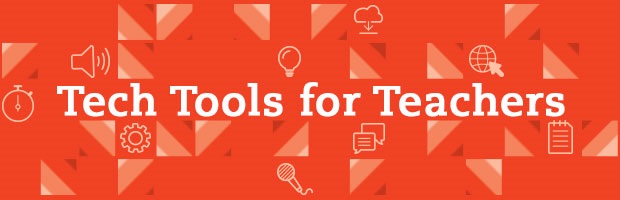
What is a word cloud?
A word cloud is a colourful and often random arrangement of words which have been taken from a text and formed into a shape. Word clouds are usually generated from some kind of text. Here is an example:
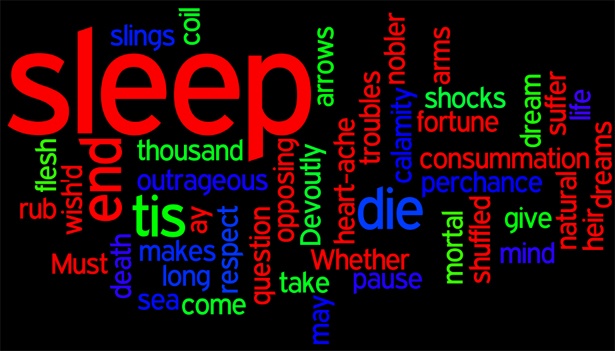
This text was created from a part of the famous soliloquy from Shakespeare’s Hamlet.
As you can see, it produces an attractive visual which can be very useful in forming the basis of many different types of activities both inside and outside the classroom.
Some word clouds, like the one above, analyze the frequency that words appear in the text and make them bigger. Others colour-classify words according to their relationship to themes or word type, so it’s good to think about the type of tool you use to create your word cloud and the types of activities you want to use it for.
To create a word cloud you need:
- a computer or mobile device capable of accessing the internet. You can produce a word cloud like the one above using a number of free websites. Many of the websites use a ‘Java’ software plug-in which works inside your web browser. This plug-in is usually free and can be easily installed on your computer if it is not already.
- a digital copy of the text you want to use as the content for your word cloud.
Why are word clouds useful for language teaching?
- Word clouds can be created in minutes from any digital text simply by cutting and pasting. This means that you can produce these useful teaching aids from any authentic or web-based text to supplement your teaching materials.
- Word clouds can be easily printed for use in the classroom or added to web-based materials and word processing documents.
- They are very versatile and can be used in many ways to support language development.
- They are very colourful and therefore stimulating for visual learners.
- They can be collected and used to prompt memory and add to the level of cognitive engagement with a text.
Tips for creating word clouds
- There are many tools for creating word clouds and they all vary a little and offer some form of additional functionality. Some of the additional functions of some word clouds only work on the computer; some are best used for the creation of materials rather than for hands-on student use – so be sure you think about the tasks you want to produce for your students before deciding on which tool to use to create the task.
- If you create a word cloud from a text, make sure you keep a copy or a link back to the original text too. This can be useful later, when revising, or if you want to create a new version of your word cloud.
- If you want to save images of your word cloud, you can use the Print Screen (‘Prt Scr’) function of your computer but downloading some additional free software, such as Project Jing (for PC or Mac) or Skitch (for Mac), can make it much easier to edit the images and use them in a more versatile way.
Teaching suggestions and activities
Sentence reconstruction
Create word clouds from sentences. Show the students the word clouds and see if they can use their understanding of syntax to reconstruct the sentence. Some word clouds focus on the content words and miss out prepositions and articles, so you could also get students to add these.
Sentence creation
Create a word cloud from a text and then ask students to use the words from the word cloud to create sentences. You can make this more fun and competitive by offering points for the quality of the sentences and extra points if they use two or more words from the word cloud in the same sentence.
Vocabulary preparation
Produce a word cloud from a text that you want your students to study. Before they read the text, show them the word cloud and get them to cross out any words they already know. Then ask them to use a dictionary to check any of the vocabulary they are not sure of. If there are a lot of words, you could give different words to pairs or groups of students, get them to research the words and then peer-teach students in other groups.
Vocabulary revision
Produce a word cloud based on a text your students have already studied. Give a copy of the word cloud to each pair of students and ask them to test each others’ memory of the vocabulary from the text. You can also lead this kind of activity by giving students definitions and asking them to find the word in the word cloud.
Poems and haikus
Find a short poem or haiku that you would like to use with your students. Create a word cloud using the words from the poem then give a copy to each pair of students. Tell the students how many lines the poem has (try to make sure the poem is no longer than four to six lines) and ask them if they can try to write the poem using the words from the word cloud. Get the students to put their poems on the wall of the classroom and then walk around and read all the poems and choose the one they like the most. Once they have finished, you can read them the original poem and ask them to compare it with their own poems.
Song lyrics
Find a short song that your students might like and create a word cloud from the lyrics. Play a short part of the song to your students and then give them the word cloud and ask them to see how much of the song they can reconstruct using the word cloud to help them. Once they have had some time to write what they remember from the song, play it again and get them to complete it. With lower levels, you could use a song they already know quite well.
Personal information clouds
Ask students to write a text about themselves – without using their name – and then create a word cloud from the text. Put students into small groups and get them to ask and answer questions about their word clouds. Alternatively, you could collect the word clouds and redistribute them among the class and then get students to ask questions to find out who is the owner of the word cloud.
Text summaries
Create a word cloud of a text your students have studied. When they have finished studying the text (this could be the same lesson or the lesson afterwards), give the students the word cloud and ask them to use it to write a short summary of the text.
Dialogue reconstruction
Give the students short, four-line conversations / dialogues to practise. Once they’ve had some time to practise, take away the text and give them a word cloud for each text. Get the students to repeat the conversations using the word clouds as prompts – but don’t allow them to rewrite the conversation.
Topic-based research
Give the students a word cloud created from information about a particular topic or theme. Using the key words from the word cloud, get the students to do web-based research on the topic and find out as much as they can about it. They should try to use the key words from the word cloud in their text.
Text-based revision
Each time your students study a text in class, make a word cloud of the text. Collect and save your word clouds until you have around ten. When you are ready to do some revision, hang the world clouds up around the classroom and ask the students to walk around and look at the word clouds and see how much they can remember about the text. Show the texts in plenary and try to elicit as much information as you can about the text. See the Using word clouds for course revision lesson plan which accompanies this article at the link at the top right-hand side of this page.
Tools for creating word clouds
www.wordle.net
This is a free site which enables you to cut and paste any text or website address and create a colourful word cloud based on the text. You can choose the fonts and colours and the direction of the words, etc. If you right-click on a word, you can also remove it from the word cloud. The site also analyzes the word frequency, so any word that appears more frequently in the text will appear bigger in the word cloud. The word clouds can be stored and shared in an online gallery. They are easy to copy or print to use in class. The site doesn’t require any registration or usernames, so it’s also very easy for students to use.
You can download a onestopenglish video screencast tutorial on using Wordle and a printable how-to guide at the links at the top right-hand side of this page.
In this how-to video, Nik Peachey shows you how to create word clouds using a web-based tool called Wordle.
Concordle – http://folk.uib.no/nfylk/concordle
This is a free website which creates a word cloud from any text you paste into the text field. Concordle can produce different types of word cloud: the colourful type, similar to the ones in Wordle, but also a plain black and white version and a version with the words displayed in alphabetical order. You can also choose which words are omitted from the word cloud. If you use the site online, the words in the word cloud can be clicked and it will show how each word was used in context in the text, similar to a concordancer. This can be really useful for creating gap-fill activities for students or for getting students to research collocations in the text.
www.tagxedo.com
This free website enables you to create your word cloud from any text or URL and make the cloud into a specific shape. There is a large range of shapes to choose from and you can also edit the type of font and the colours used. This kind of word cloud can be useful with lower-level learners or younger learners, as you can match the shape of the word cloud to the topic you are studying. For example, a word cloud of a text about cats can be created in a cat shape. When you see the online version of the word cloud, you can put the cursor over a word in the word cloud and it will enlarge it. These word clouds can be shared online through Twitter or Facebook and you can download or embed the images into web pages or documents.
Further reading
Action research: Using Wordles to teach foreign language writing
This article explores the use of word clouds produced by Wordle in the development of writing skills. It is based around some action research done with a group of Spanish language learners.
Wordle Teacher Training Videos
This link takes you to a series of video tutorials produced by Russell Stannard. These videos show in some depth how to use the various features of Wordle.
A collocation thesaurus concordancer that produces word clouds!
This article from my QuickShout blog looks at a website that combines with Wordle and an English corpus to enable you to do detailed research into the use of collocations in English. It also allows you to produce word clouds of various collocations that can be used with a specific word.
Related files
Using word clouds for course revision: Lesson plan
PDF
How to create a word cloud using Wordle: Printable how-to guide
PDF
How to make a word cloud using Wordle: Video screencast tutorial
Video
Credits:
Wordle website text and design © 2008 Jonathan Feinberg. Screenshots used with permission.

